- Display the Control Panel.
- Click the Hardware and Sound category.
- Click the Mouse link, under the Devices and Printers category. Windows displays the Mouse Properties dialog box.
- Make sure the Pointer Options tab is displayed. (See Figure 1.)
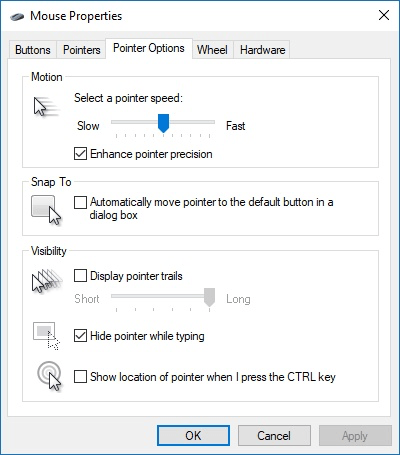
Figure 1. The Pointer Options tab of the Mouse Properties dialog box.
You may need to play around with the settings in the dialog box a bit; the major thing to check is your pointer speed. There have been reports that if the speed is set too slow or too fast for your mouse, it can result in some erratic behavior—like that reported by Donna.
source: https://windows.tips.net/T013387_Adjusting_Mouse_Click_Sensitivity.html
- Open the Control Panel.
- Click Hardware and Sound
- Click Mouse
- In the Mouse Properties click the Activities tab and drag the slider left to slow down the mouse double-click speed or right to speed up the mouse double-click speed.

source: https://www.computerhope.com/issues/ch000816.htm
No comments:
Post a Comment