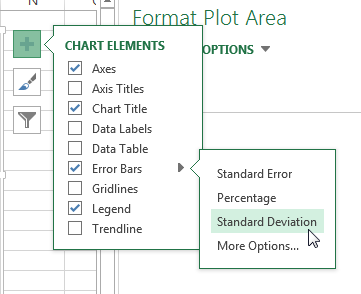Access the Windows Notifications Settings
To quickly access Windows Notification settings you can enter ‘Notification‘ into the search box next to the Windows icon on the left of the task bar (if the Search Box is missing right-click on the task bar and select Cortana > Search Box).
Then select Notifications & action settings from best match list:
Choose which SOLIDWORKS Resource Monitor Notifications to receive
In the notifications and actions dialog scroll in the list until you find the SOLIDWORKS Resource Monitor (if it’s not listed then you likely do not have SOLIDWORKS running , just start the application and it should appear).
Pick on the item to access it’s settings — or you can just turn them all off by moving the slider to off.
In the SOLIDWORKS Resource Monitor settings dialog you can then pick and choose which notifications you want to receive and how you want to receive them. For instance you still might want to receive all notifications but you can do so without a sound by turning play the sound to off:
source: https://www.javelin-tech.com/blog/2017/03/disable-solidworks-resource-monitor-notifications/